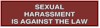Get a Web Account
Troubleshooting
Our new site is no longer compatible with Internet Explorer. You must use an alternate browser such as Chrome, Firefox, Safari or Edge.
Mac Users
Our current site is compatible with all browsers except Internet Explorer and requires no special software to view images, so it should work with Mac. If you have any problems, call 318-226-6918 for help.
Pop-Up Blockers
You must turn off pop-up blockers in your browser and any toolbars you use (such as Google or Yahoo), or allow pop-ups for our site
IF YOUR IMAGE WINDOW DISAPPEARS COMPLETELY
If your image window immediately disappears, your pop-up blockers are keeping it from displaying. Disable your pop-ups in your browser and for all search toolbars.
If you prefer not to uninstall your pop-up blockers, you may add our site as a valid site for pop-ups. The instructions to do this will vary depending on the type of program or toolbar you are using, so you will need to check the documentation for that program or toolbar. Also, many of them will allow pop-ups if the CTRL key is used. When you are ready to view a document, hold the CTRL key down and then click the Image link.
IF YOU GET A "INCORRECT QUERY OR DOCUMENT REQUEST" ERROR MESSAGE
This is caused because either your account has been locked due to someone trying to login incorrectly a number of times, or there are no more viewing licenses available. Email Greg.Renfro@caddoclerk.com to see if your account is locked.
IF YOU GET AN ERROR SAYING "ITEM NOT FOUND"
This means there is no image scanned for that item. You can contact oldsuits@caddoclerk.com for copies of Civil Suits on Microfilm. For Property Records, the address is copies@caddoclerk.com.
IF YOU NEED TO VIEW A PRE-1914 CONVEYANCE
In the Property Records Web Inquiry system, on the main page, left-click the link labeled "View MO and CO Entire Book." Change the record type to Conveyance.
Enter your Book number. If you are looking for an alpha book, enter the numeric equivalent of the alphabetic character, i.e. A=1, B=2, etc. Tab and enter the page number. Enter the page number (optional), then click the appropriate view button to see the image.
The image window will display. On older books, you may have multiple hits. This is because there were often more than one instrument typed on a page, and there were also subbooks using the same book number. Double-click on each hit to find the instrument you are interested in viewing.
IF YOU NEED TO VIEW A PLAT
In the Property Records Web Inquiry system, on the main page, left-click the link labeled "View MO and CO Entire Book"
Change the record type to Conveyance. Enter your Plat Book number and page (optional). Do not enter a Subbook. Left-click the appropriate view button.
A new window will appear with a listing of all pages in the book you requested. Please note that if you are asking for an entire book, it may take some time for the image window to appear. If the window does not appear after a reasonable amount of time, your pop-up blocker may be preventing it, and you may have to adjust your settings.
The pages of a book will oftentimes not be in order. You must search the list for the page you are interested in. If the page is not in the first listing, click the "Next Results" button at the top of the window until you find the appropriate page.
Double-click that page to view the image.
SUBDIVISIONS
Subdivision names back to 1914 are now a part of our regular Property Records database. If you need to find a pre-1914 plat, we have indexes available using the Images link to the left. Log in there and choose Custom Query|Subdivision Index. Enter the first letter of the Index you wish to search, then click the Binoculars at the bottom. Once you have located the Plat book and page, you can view the instrument using the method above.
General Tips
High-speed access is required for viewing images.
Wireless internet connectivity can slow down image display. If your access is sluggish and you use wireless, you might try moving closer to the wireless router or trying a wired router to see if your speed improves.
Adware and spyware can interfere with images. You should run some kind of adware blocking program regularly.
Still Having Problems?
Email Todd.Turner@caddoclerk.com with your Operating System, your browser version, and a detailed description of what is happening when you try to view. If necessary, you may be required to download and install Teamviewer. For faster service, visit http://www.teamviewer.com and download the latest version.
E-mail any comments or problems to:

Email Todd.Turner@caddoclerk.com